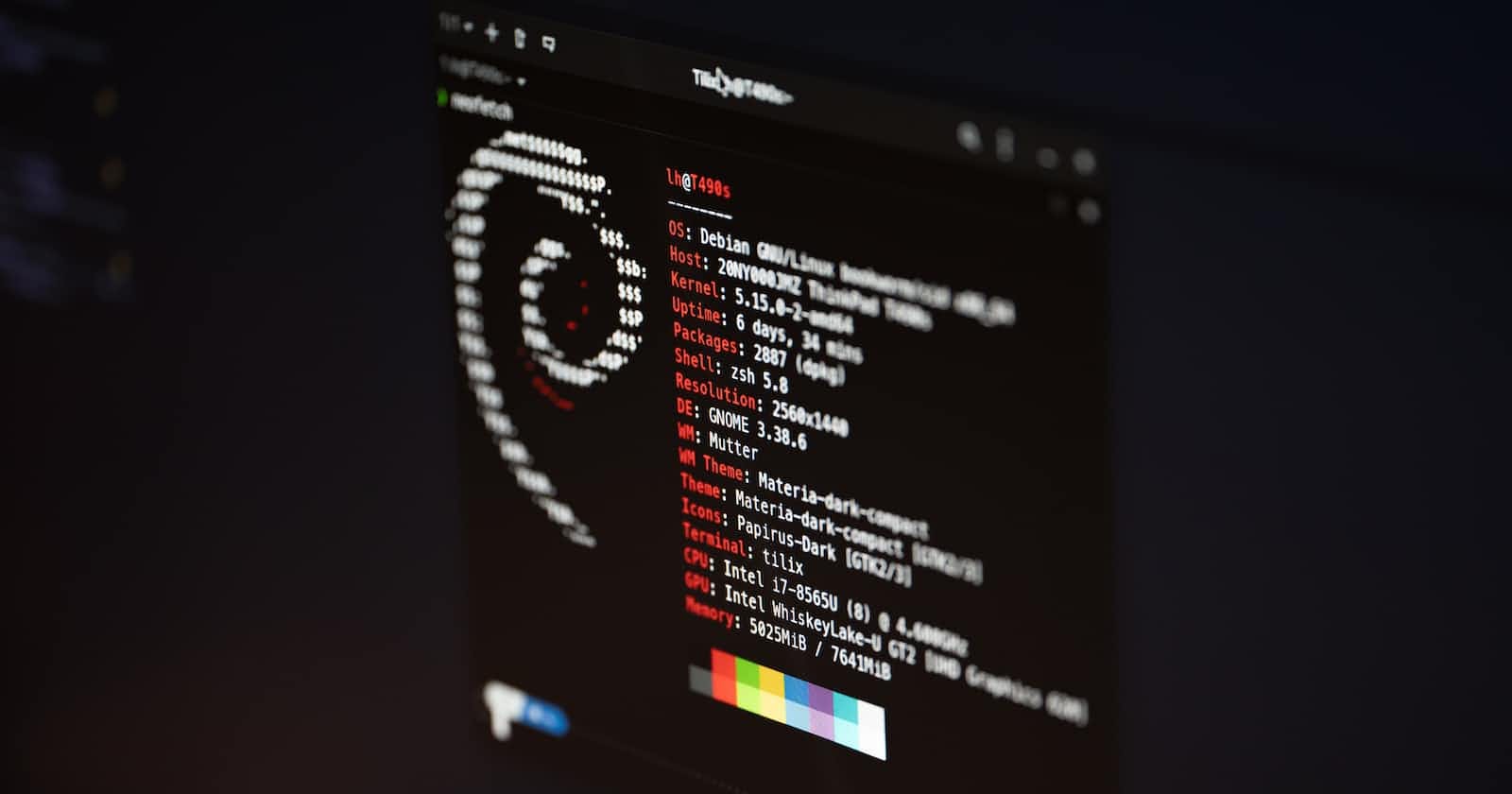Certainly! Below is a template for a blog post on setting up Oh My Zsh, a popular framework for managing Zsh configurations. Customize the content based on your preferences and audience.
Unleashing the Power of Oh My Zsh: A Comprehensive Setup Guide
If you're a command-line enthusiast or looking to enhance your terminal experience, Oh My Zsh is a game-changer. This open-source framework for managing Zsh configurations offers a plethora of features and themes that can turn your plain terminal into a powerful, personalized tool.
In this guide, we'll take you through the step-by-step process of installing and configuring Oh My Zsh to make your terminal more efficient and visually appealing.
What is Oh My Zsh?
Oh My Zsh is a community-driven framework for managing Zsh configurations. It comes with a variety of plugins, themes, and helper functions that make Zsh a joy to use.
Installation
Prerequisites
Make sure you have Zsh installed on your system. If not, you can install it using your package manager.
Installing Oh My Zsh
Open your terminal and run the following command:
sh -c "$(curl -fsSL https://raw.github.com/ohmyzsh/ohmyzsh/master/tools/install.sh)"
This command will download and execute the Oh My Zsh installation script. Follow the on-screen prompts to complete the installation.
Configuration
Choosing a Theme
Oh My Zsh comes with a variety of themes. Open your ~/.zshrc file in a text editor and look for the ZSH_THEME setting. Change it to your preferred theme. Some popular themes include agnoster, robbyrussell, and powerlevel10k.
ZSH_THEME="agnoster"
Adding Plugins
Oh My Zsh supports plugins that enhance functionality. Open your ~/.zshrc file and find the plugins section. Add the names of the plugins you want to enable.
plugins=(
git
docker
z
)
Custom Aliases
You can add your custom aliases in the ~/.zshrc file to make your terminal commands more concise.
alias ll='ls -l'
alias gs='git status'
Powerlevel10k Configuration (Optional)
If you're using the Powerlevel10k theme, follow the on-screen configuration wizard by running:
p10k configure
This wizard allows you to customize the appearance and features of the Powerlevel10k theme.
Restart Zsh
To apply the changes, restart your Zsh session or run:
source ~/.zshrc
Conclusion
Congratulations! You've now set up Oh My Zsh and customized it to fit your preferences. Explore the various plugins and themes available to further enhance your terminal experience.
Oh My Zsh is a vibrant and active community, so feel free to explore additional features and contribute to the project on GitHub. Happy terminal-ing!
#everystepstowardmoreproductivity
#staycurious
#stayhealthydeveloper